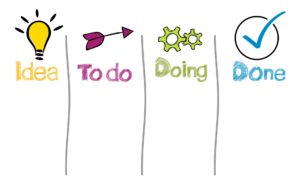 How to Make A Kanban Board in Five Minutes
How to Make A Kanban Board in Five Minutes
Trello is a great project management tool, and better still, it's free! Trello is the perfect tool to get a Kanban board up and running in five minutes or less, even if you have never used it. This is how you can Make a Kanban Board, but let's get the basics out of the way first.
What is Kanban?
Kanban was pioneered in the '60s by none other than Toyota. Now, yes, it is an automaker, but the methodology they created can be used in almost any circumstance because it is easy to follow, and it is flexible for you. Kanban is a process-oriented framework to move something, be it a product or service, from initiation to completion, while making the flow as efficient and organized as possible. To be successful with Kanban, you must observe the six rules, then tweak it as you need it.
Six Rules of Kanban:
- Never Pass Defective Products
- Take Only What Is Needed
- Produce the Exact Quantity Required
- Level the product
- Fine-tune the Production or Process Optimization
- Stabilize and Rationalize the Process
How to Use Trello to Make a Kanban Board
Get the Basics:
If you haven't already, sign up for a Trello account. It takes a few seconds and can even hook into your Google Account. https://trello.com/signup
When you sign up, you get prompted with the welcome message. Don't worry if it seems cheesy and like it is about to ask for your firstborn it isn't. Pick the topic that most closely resembles what you need. For this, we will choose project management.
Your Welcome Board:
Don't toss this aside just yet. There was some real thought put into these by Trello and some great insights that are easy to overlook.
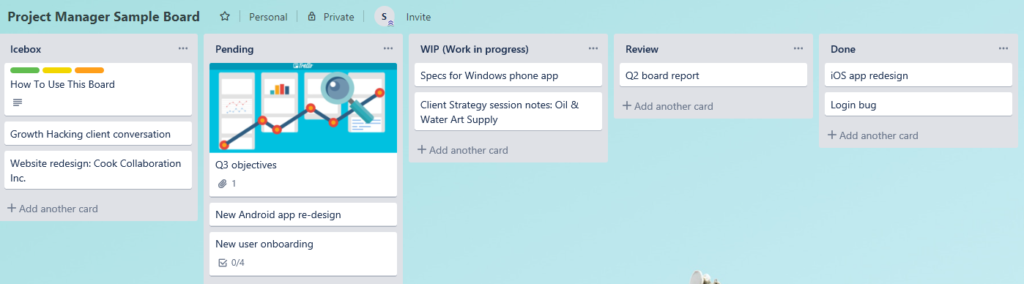
Icebox: The Technical Debt
Technical Debt is a big deal, and something you need to keep in mind. We will dive into that next week. But know each time you pass up the upgrade or put a new feature out there without planning it, you likely add technical debt that will need to be paid back later.
Pending: Get It Ready
You should not start working on something until you have all the details. Be efficient, introducing work into the system without the details is asking for revisions.
WIP: Work In Progress
WIP is straight forward, what is underway? WIP could be a series of articles, what it is, how it works, the four types of work, and on and on. But if you want to understand WIP and how it can help you, read The Phoenix Project, even if you are not in IT it will still change the way you think about work and how it gets processed.
Review: "Never Pass Defective Products"
The review is the most crucial step in the whole process. You need to test what you built. If the item or task doesn't do what it needs to send it back to WIP or Pending if there is not enough information. In my process, it is only the client who can move something from Review to Done. The business owner of the project is the one who should sign off on its completion.
Done: The Completed Item
Done can mean many things; it passed the test; it is ready for deployment, etc. You need to decide what "Done" means to you.
Make Your Own Kanban Board
Now you have the basics it is time to make your own.
- In the upper right, click on "Boards"
- Click on "Create New Board"
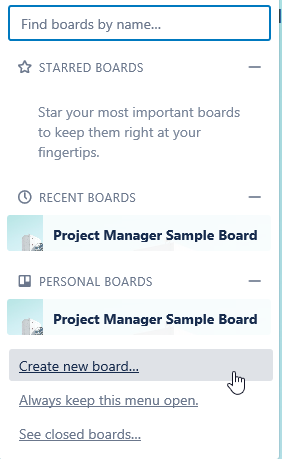
- In the pop up on your screen
- Give your board a name
- When you get around to teams, you can add one here
- Only choose the public option if you want the whole world to see it
- On the right, you can select your background image
- Click "Create Board"
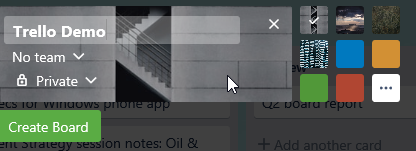
- Create your Kanban lists
- Create your first list name
- Click "Add List" or hit enter
- Continue this until you have all the lists you want

- Add your first card
- Click on "Add a Card"
- Give your card a title
- Click "Add Card" or hit enter
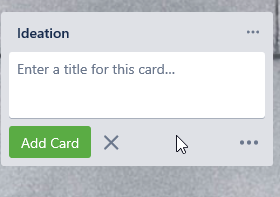
- Put more information in your first card
- Click on your card
- A modal opens with a lot more options:
- Give your card a description
- Give it a due date
- Give it a label
- Add a checklist of subtasks
- Add a watch, so you get notified of changes
- Add members to assign the task
- And More
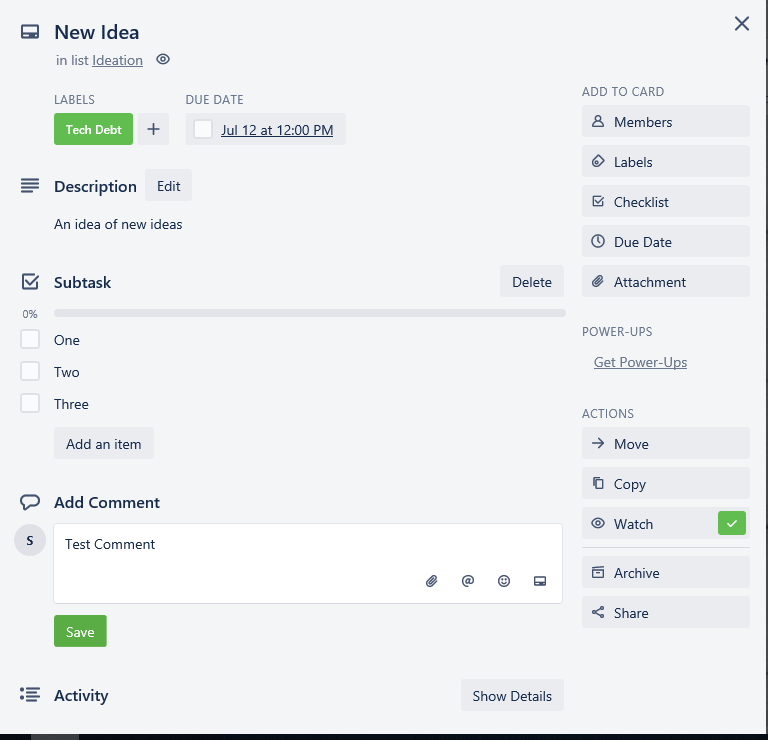
- Review your high level
- Once you close the modal, you will see high-level detail on your card
- Clicking on your card opens the modal again, and you can select "Show Details" to see a full audit trail
- Clicking the colored bubble for your label will expand it so you can see what it means

- Now click and hold and drag your card to the next slot to move it through the process
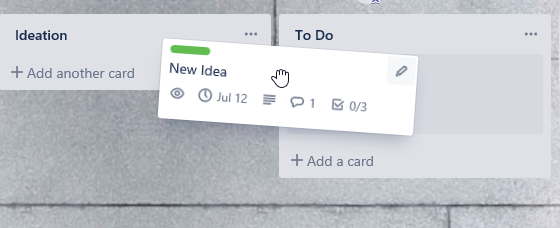
That's it you have your own Kanban board. From here, you can manage your project, workload, or team to move work from idea to completion.
How Trello Takes Kanban Boards to Full-Scale Project Management
You have the Kanban board, but what now? Trello thought of that too. If you click on Show Menu in the upper right, you get a new set of features and options. Trello has plugins, called "Power-Ups" for things like Agile Cards, Burndown Reports, Card Relationships (Epics for those Scrums), Sales Funnels, and Social Media Management. There is a business version, for more power-ups per board, larger attachments, saved searches, and automation settings. Oh, and there is an app for it too, with the free version no less.
Is a strict Kanban-style for everyone? Probably not, but think of Kanban as a framework, and it will change your approach for the better. But really, it is free to try and free to run, so why wait? Get your Kanban Board today.
Ready to find out more?
Learn how we use Kanban in all of our processes to take your project from idea to completion today.
